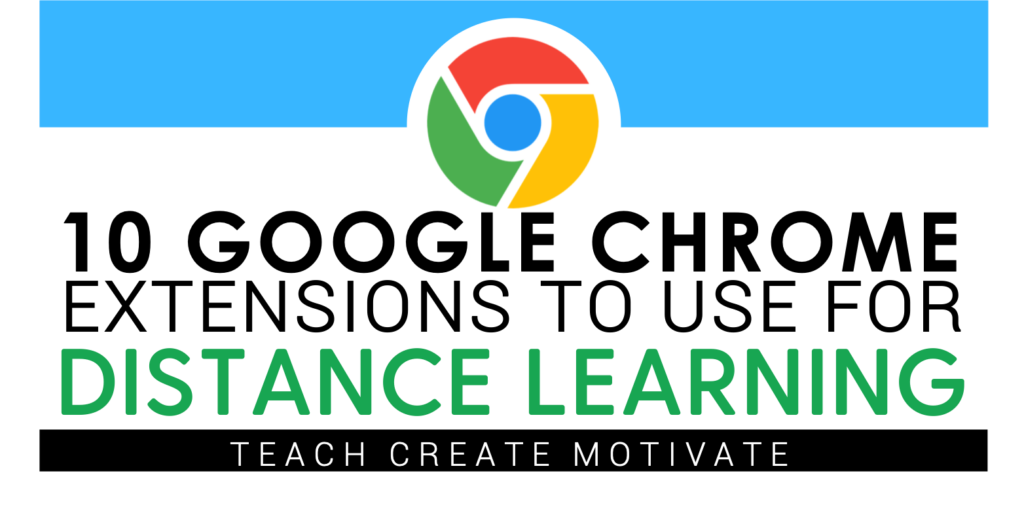
Google Chrome extensions are so easy to use and best of all, they're free! If you don't use Chrome, I highly recommend downloading it to use as your web browser. You can add extensions with just 2 quick clicks! Here are my favorite 10 Chrome Extensions for Distance Learning!
1. Bitmoji
This is my FAVORITE Chrome extension that I use ALL the time. Here are some of my favorite ways to use it:
- embed Bitmojis into your class slides and agenda slides (students love this!)
- quickly add Bitmojis to Bitomji bookmarks, end of the year awards, and class rules posters
- insert Bitmojis on student work when giving feedback
- copy and paste Bitmojis directly into your Google Slides or Powerpoint files!
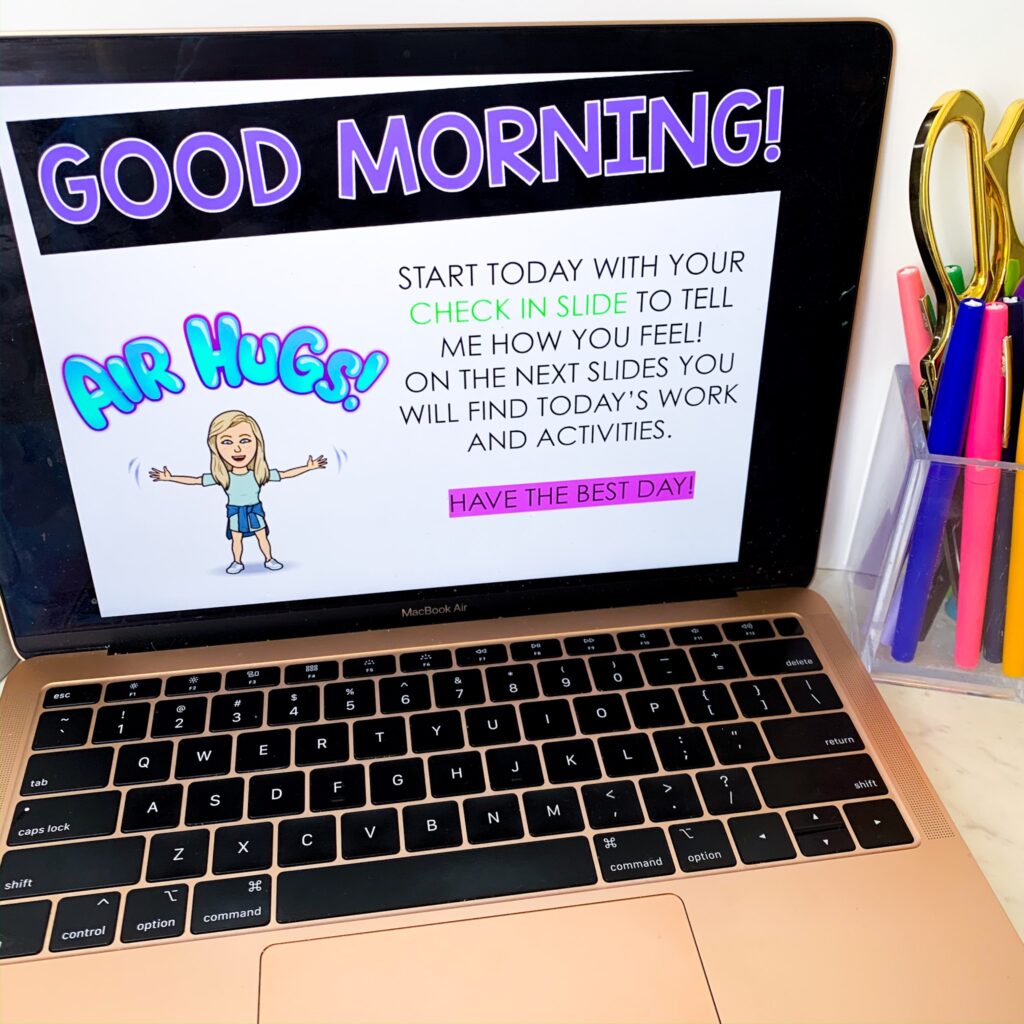
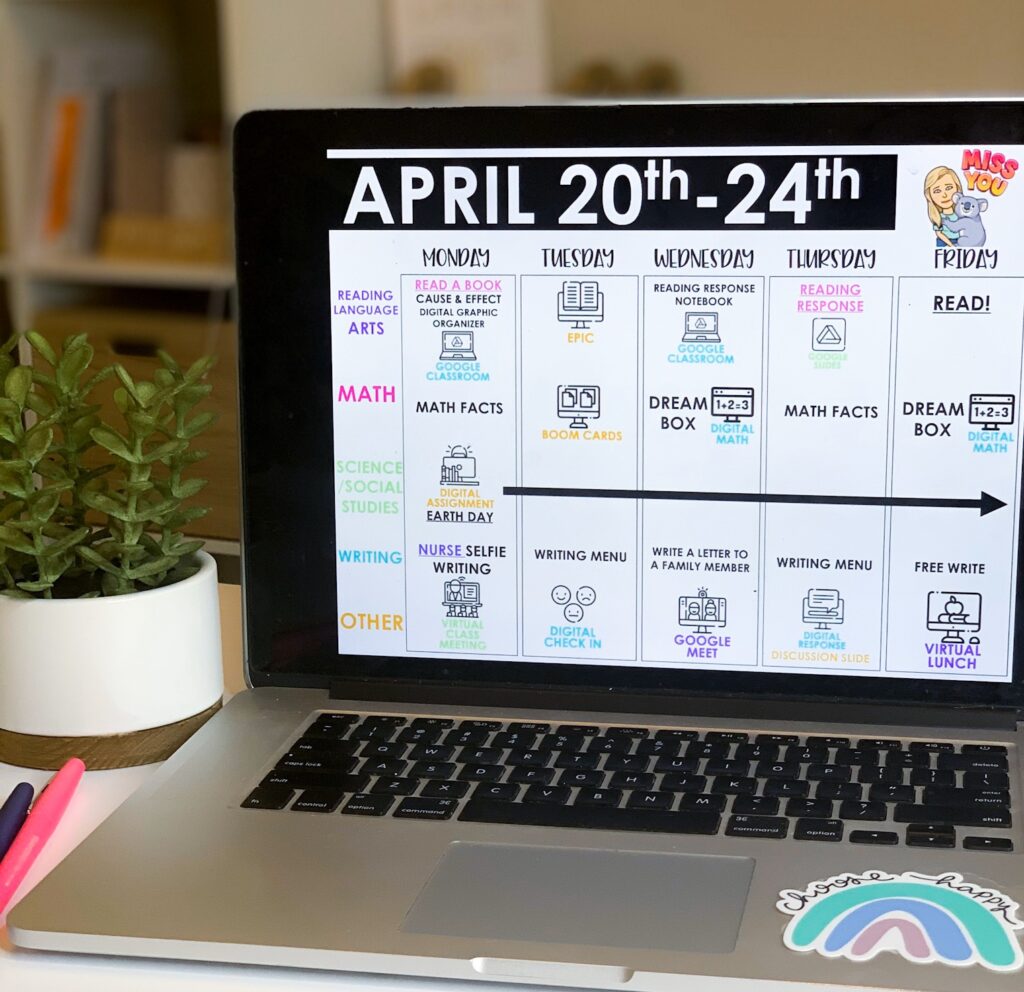
Open laptop displaying a classroom weekly agenda
2. Emoji Keyboard
Use this extension to add emojis to your announcements, slides, and Google Classroom topics! It's so easy to use and your students will love it!
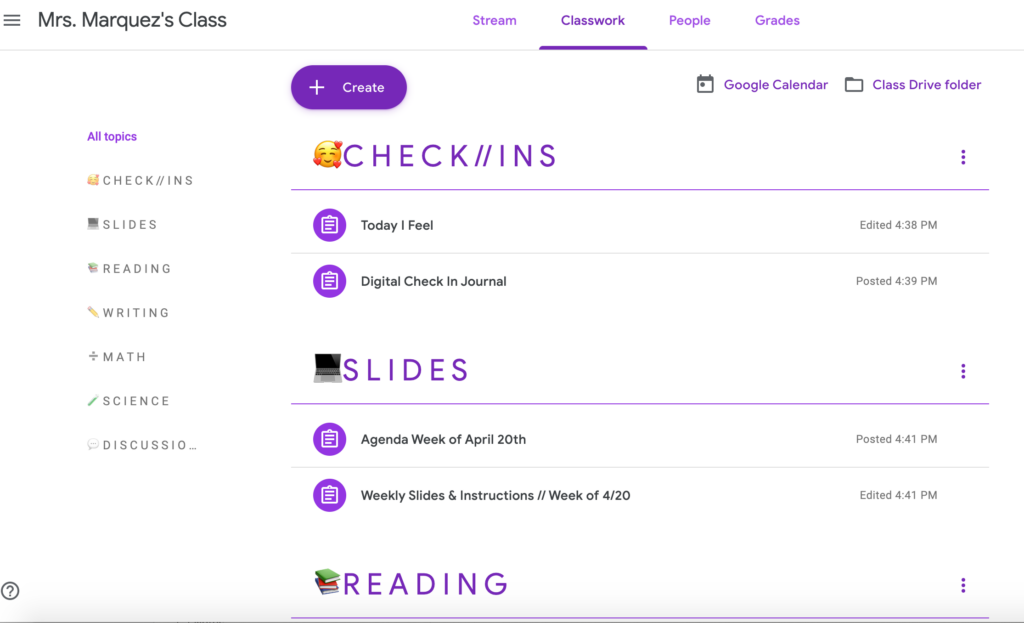
3. Share to Classroom
This extension pushes webpages directly to your Google Classroom classes, which enables your students to open them instantly. You can also post announcements, create assignments, and save webpages for future use.
4. Custom Cursor
Custom Cursor transforms your mouse's cursor to add some fun to your online class meetings or screen recordings.
5. Screencastify
This extension enables you to easily record yourself, computer screen, or both. I also love how you can upload your videos directly to your Google Classroom!
6. Google Keep
Google Keep organizes your notes and to-dos by category. You can add labels to your info and color code it to make it even more streamlined. It's accessible from your computer, phone, or even your Apple watch! It's a total game changer!
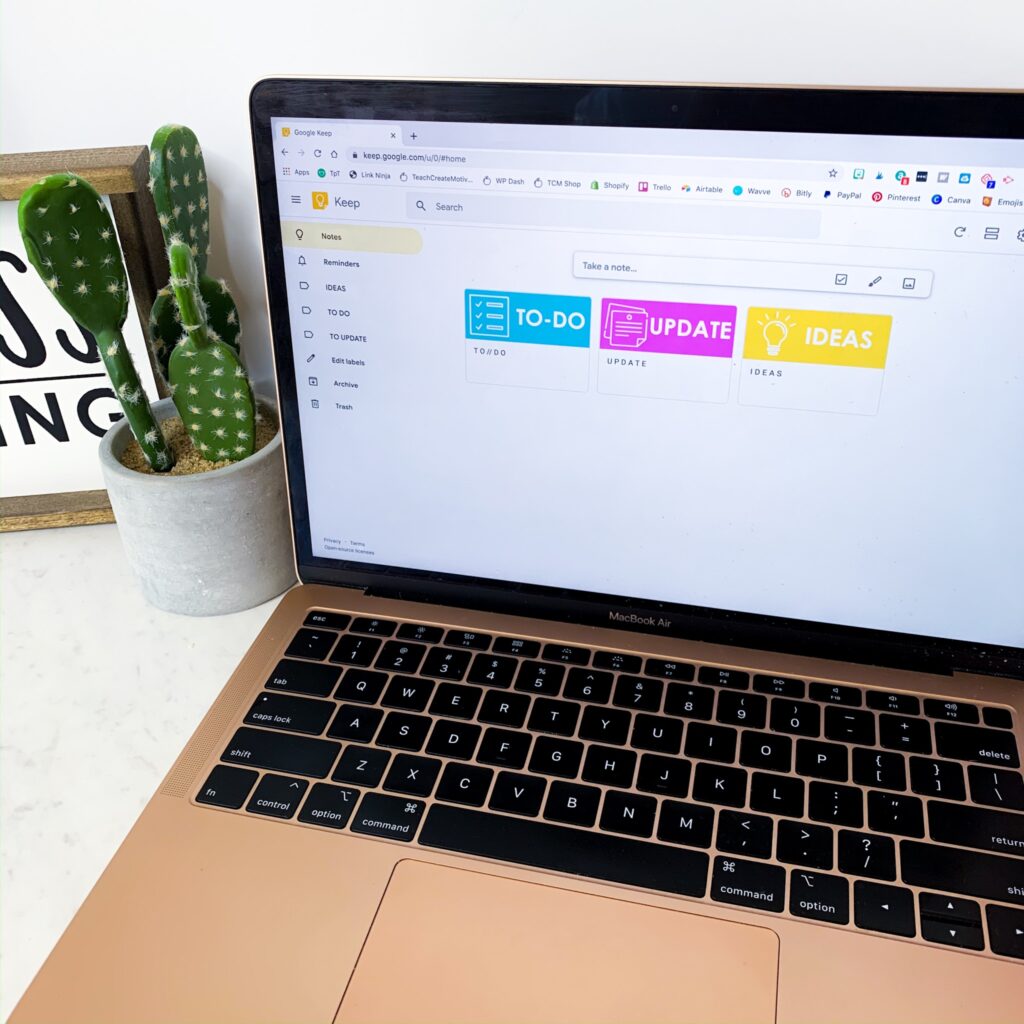
Scroll to the bottom of this post to grab your free headers!
7. GoFullPage
This allows you to easily take a screenshot of your current page.
8. Giphy
With Giphy, you can quickly copy and paste GIFs and stickers!
9. Kami
The Kami extension enables you to bring your PDFS and other documents to life! You can write, draw, and type on them – all within your browser! You can also use this with Google Drive and Google Classroom!
10. Todoist
Todoist for Chrome keeps me organized by arranging my tasks. I love how easy it is to organize everything. It even allows you to add webpages to your task list!
You can get my Google Keep headers for free below!
Save this list to read later by pinning the image below!
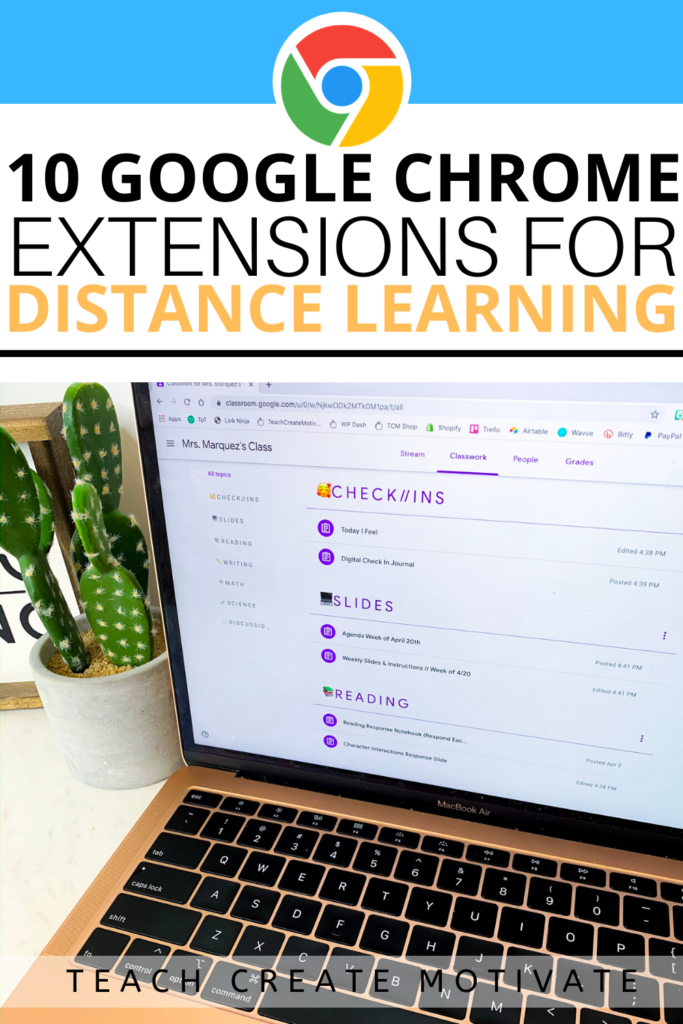
 SPRING ACTIVITIES
SPRING ACTIVITIES

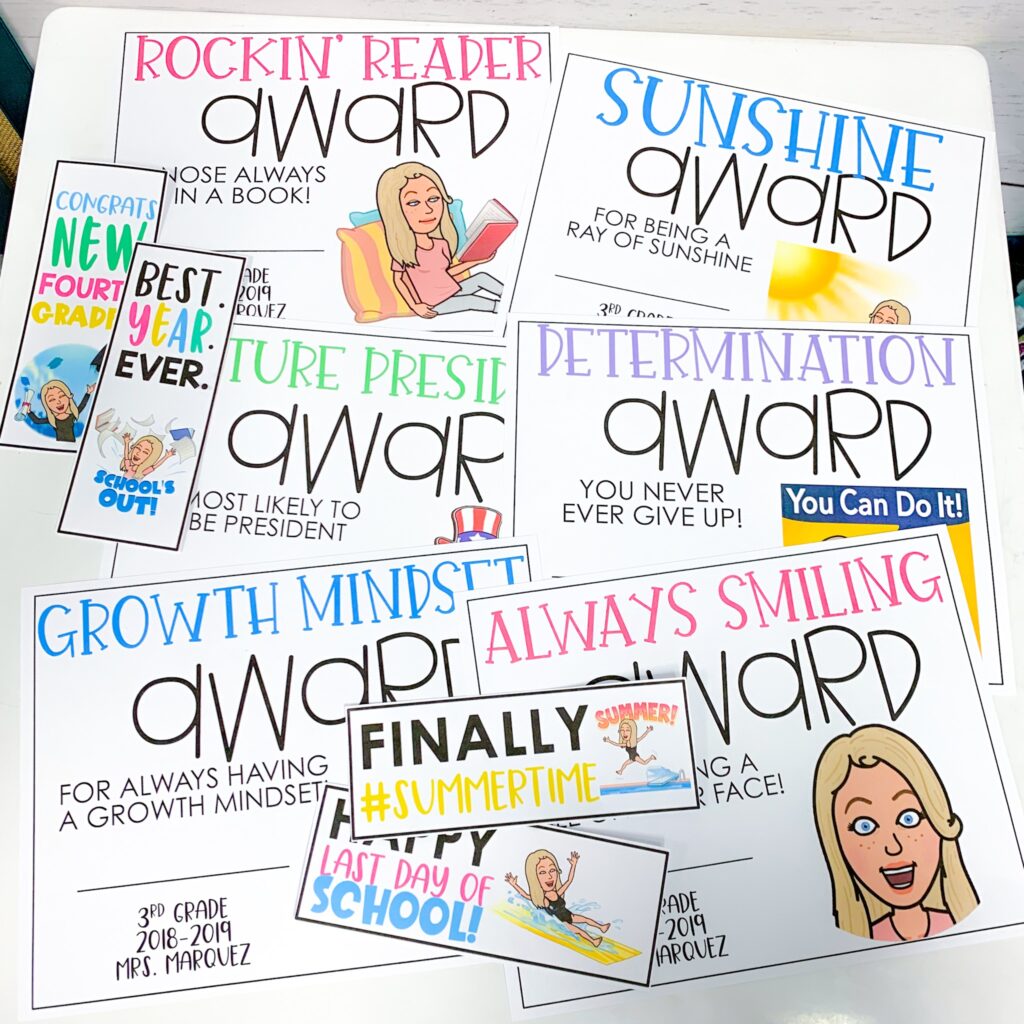
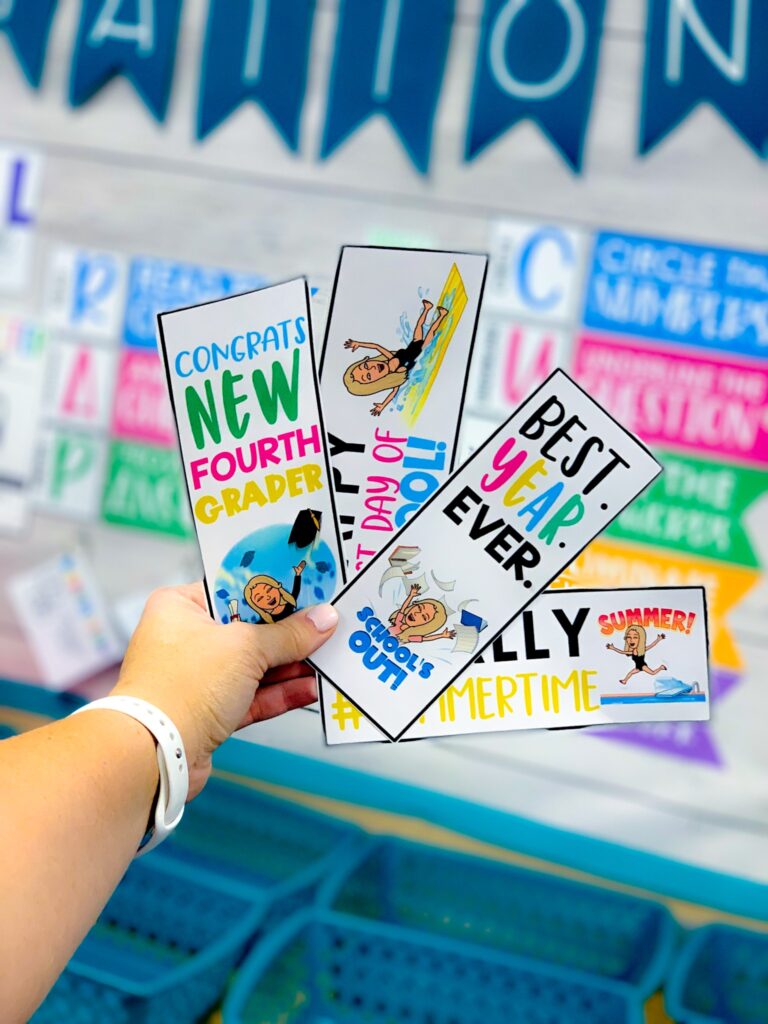
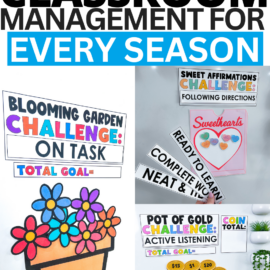
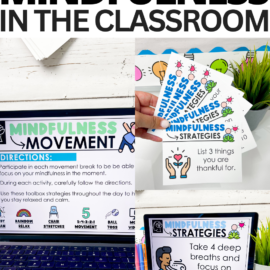

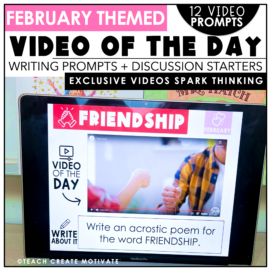
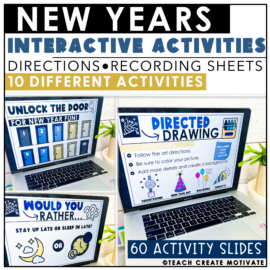

Thanks for sharing! Which extension allows you to change the topic colors?? I love the purple!
The colors change based on your header image!
Do you have the picture labels at the top of your Google Keep somewhere to Share? Love all these extensions! Thank you for sharing!
Yes I am making them free soon!
Hi I really like the idea of google extensions but not of the links work. Any chance that can be fixed? Thanks!
Thanks so much! You are a gem!!
Thank you! Do you have a blog post about how you made the labels in Google Keep?
No-I just made them from rectangles! I will make these free soon!
These extensions will come in so handy! Thank you for explaining them?
Will any of this mess with my computer settings in any way?
I am no computer tech in any way shape or form so I just want to be sure..
thanks for all the info, didn’t know this was available…
No!
Bitmoji- I love this app and have been saving images from the app into my Google Drive and then inserting image from there. But- I love the idea of the extension and added it. My issue is, I don’t want to have to sign in to my personal snapchat and that’s the only option I see when trying to add the extension. Has anyone found a way around this? I’m going to resort to making a new snapchat with my work email if I can’t find any better suggestions. Thanks